💡 Skip ahead to:
Introduction
The Subscription page displays the details of all subscription orders and allows users to manage subscription seats on Allxon Portal.
Main Page
The Subscription Plan main page shows all current or expired subscription plans and seats. There is an entire list of available devices that can be assigned or unassigned to subscription seats. The status of all Subscription Plans that are coming up for renewal can also be seen on this main page.
- Main Interface
- View the Annual Renewal Date, and Subscription ID of your current Subscription.
- View the Total Seats available for the Subscription Plan.
- Click on the Current tab to view the status of all active subscriptions.
- Click on the Expired tab to view and manage all expired subscriptions.
- Click on the Manage Subscription button to take you to the Seats Management page.

Current Subscriptions
A list of Current Plans can be found under the Current tab. Each Subscription plan is designated a unique subscription ID alongside its corresponding Start Date, End Date, Seat Quantity, Unused Seat, and Renewal Status. Click on the Manage Subscription button to take you to the Seats Management page.

Seats Assigning Page
- Manage Assigned/ Unassigned Seats
This Page is divided into two sections (Assigned Devices/ Unassigned Devices):
1. Assigned devices are displayed at the top. To unassign devices from subscription seats, select the device by clicking the checkbox, then click the Unassign Seats button.
2. Unassigned devices are displayed at the bottom. To assign devices to subscription seats, select the device by clicking the checkbox, then click the Assign Seats button.
3. Click the Save button after making all necessary changes, and you'll be taken to the Subscription Details Page.


Subscription Details Page
Your current subscription plan, seat quantity, and renewal information are listed here. Below, you'll find three tabs: Seats Management, Activities, and Provider.
- Seats Management Tab
All devices currently assigned to the Subscription Plan are listed under the Seats Management tab. Click on the Manage Seats button to make changes by assigning or unassigning devices.
- Activities Tab
All subscription history is listed under the Activities tab, including the time of each occurrence, corresponding subscription details, and any other modifications made to your subscription.
- Provider Tab
Your subscription provider is listed here, along with essential details such as the provider’s name, location, and contact information for managing your subscription.
Expired Subscriptions
A history of Expired Plans can be found under the Expired tab. Each subscription is designated a unique Subscription ID alongside its corresponding Start Date, End Date, and Seat Quantity for your reference.
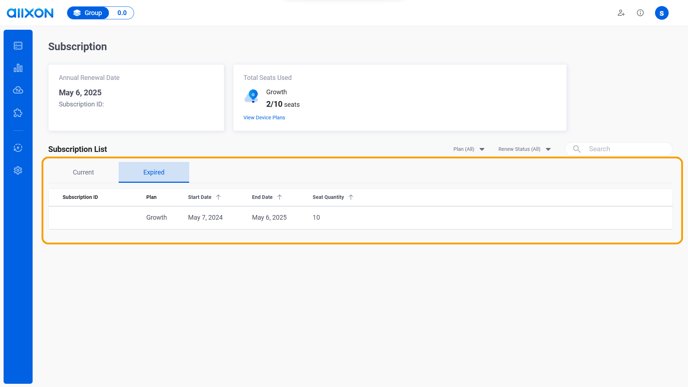
Subscription Management Unavailable Page
A Subscription Management Unavailable page appears when an error occurs or if the Subscription management page is inaccessible. Either navigate back to the root group to refresh your page and try to access the Subscription Page again or contact your group admin for troubleshooting.

