💡 Skip ahead to:
Introduction
Configure the settings of groups of devices on a single page. All device setting functions can be accessed and managed in the Group Settings page on Allxon Portal.
-
Configuration Tab
The Configuration tab is the first tab in the Group Settings page. There are three main settings that can be configured here.
-
- Time Zone - Ensures scheduling-related features function properly. Enable/Disable Group Time Zone function.
-
- Device Log Settings – Send commands to trigger the Agent to collect logs. Set up to 5 sets of log settings (with 8 log paths) that command the Agent to collect the logs periodically, or collect the logs manually.
- Software Watchdog Settings – It monitors applications and ensures that unexpected system crashes are immediately attended to and automatically fixed by remotely relaunching the application, resulting in a significant reduction in operational downtime.
- Plugin Configuration Settings – The type of Configurations will depend on the Plugin installed.
- Main Interface
- Click on the Configuration tab to reveal Time Zone, Device Log, Software Watchdog, and Plugin Settings.
- Click on the
icon to learn more about the setting functions.
- Select each setting tab on the left side, then click on the Edit button,
 or
or  icon to configure preferred setting options, or click on the
icon to configure preferred setting options, or click on the  icon to delete settings.
icon to delete settings. - Select the drop-down arrow to view the history and details of edited activities.
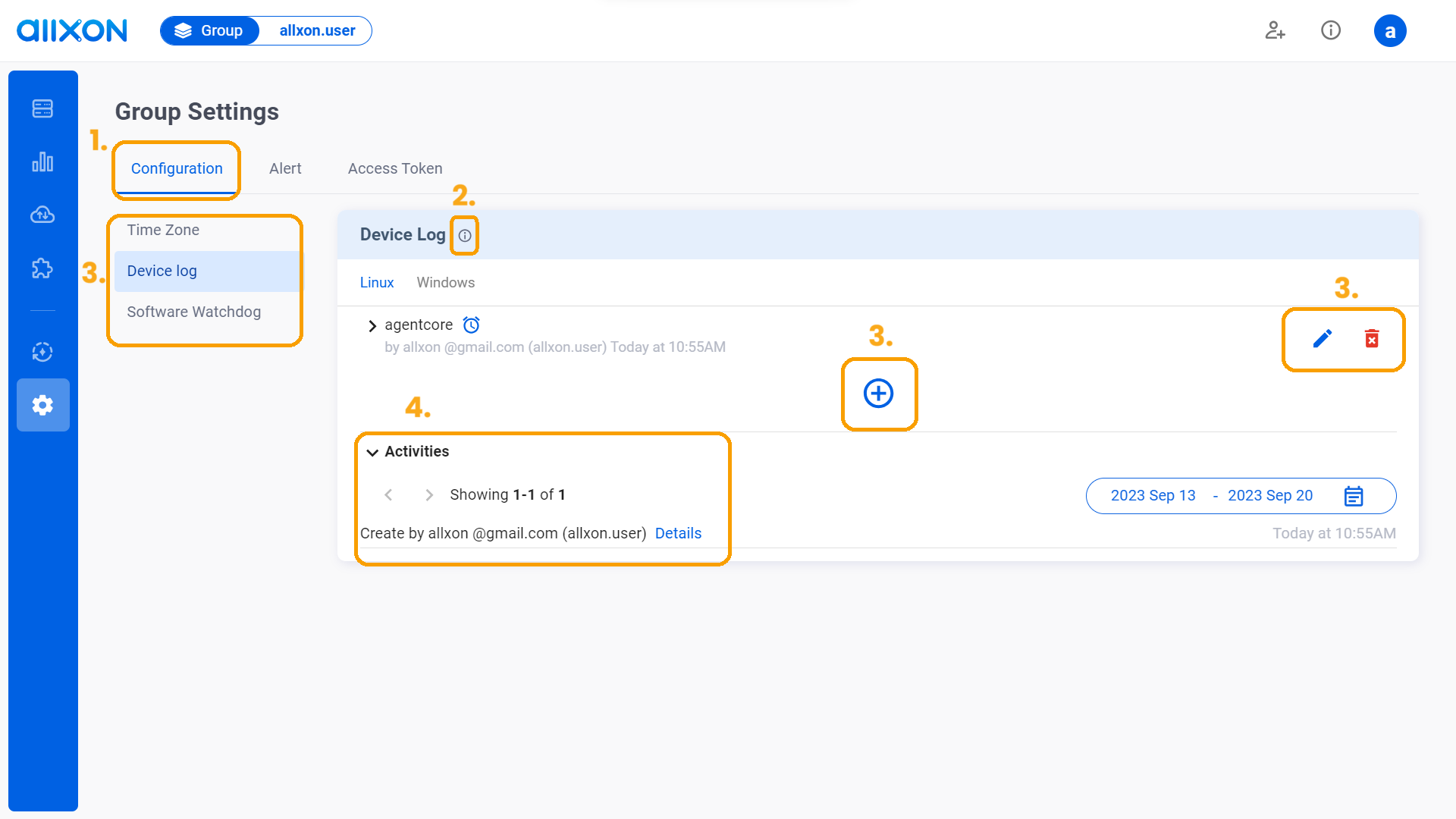
-
Alert Tab
The Alert tab is the second tab on the Group Settings page. There are three main alert configurations that can be configured here.
-
- Connection & System – Alerts can be set up for Abnormal offline and Intermittent Connectivity functions.
- Plugins – The type of Alert Notification will depend on the Plugin installed.
- Alert Channel – Set up the preferred method of receiving alert notifications on Webhook/LINE/E-mail. (LINE Notify EOL Begins April 1, 2025)
- Main Interface
- Click on the Alert tab to reveal Connection & System, Plugin Alert, and Alert Channel settings.
- Click on the
icon to learn more about the setting functions.
- Select each setting tab on the left side, then click on the Edit button,
 or
or  icon to configure preferred setting options, or click on the
icon to configure preferred setting options, or click on the  icon to delete settings.
icon to delete settings. - Select the drop-down arrow to view the history and details of edited activities.
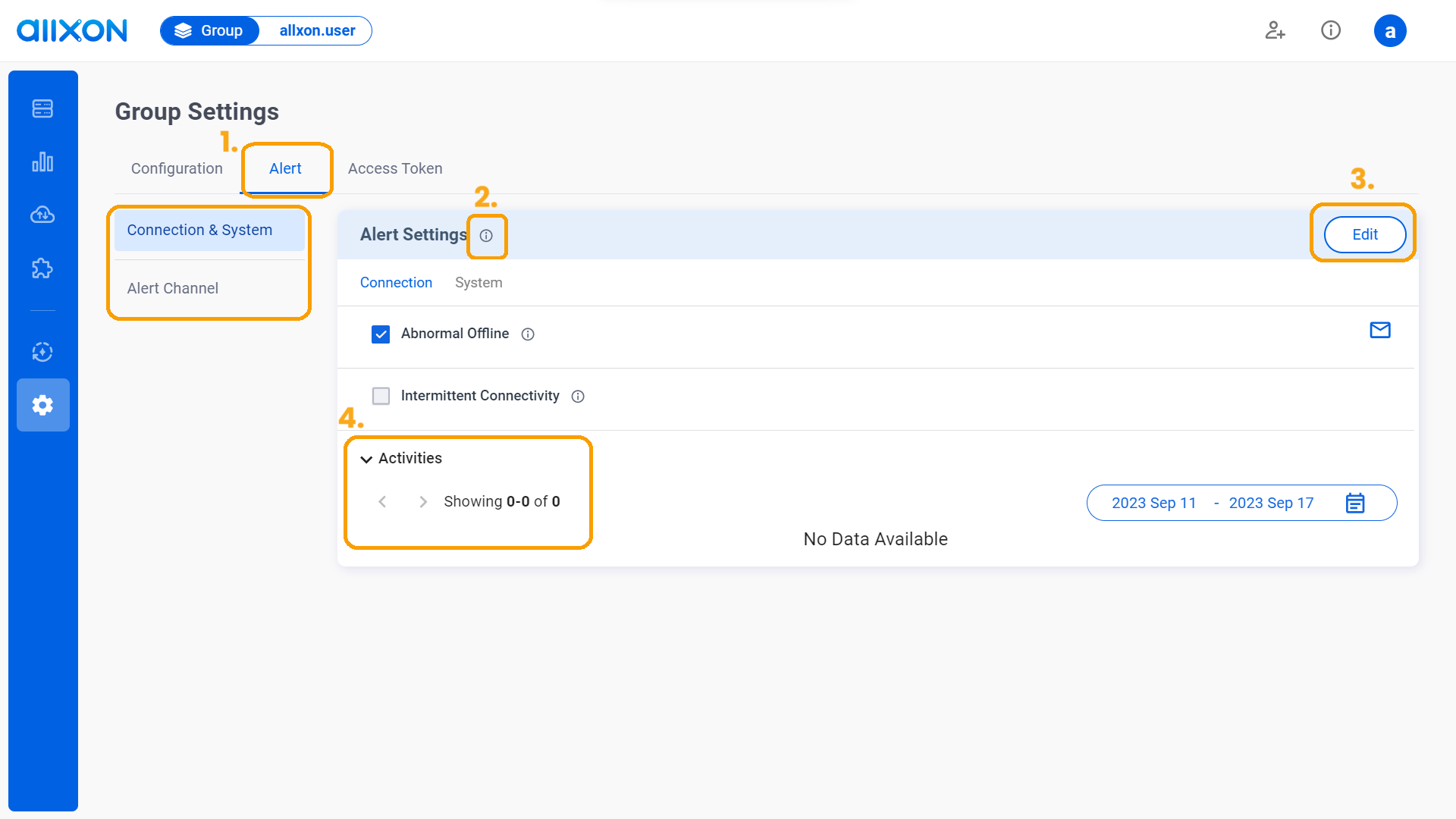
-
Access Token Tab
The Access Token tab is the third tab in the Group Settings page. There is one main setting that can be configured here.
-
- Add-Device Booster – Generate a security token to enable an automated device-adding process to the designated group..
- Main Interface
- Click on the Access Token tab to reveal Add-Device Booster.
- Click on the
icon to learn more about the setting functions
- Select each setting tab on the left side, then click on the Edit button, or icon to configure preferred setting options, or click on the icon to delete settings.
- Select the drop-down arrow to view the history and details of edited activities.
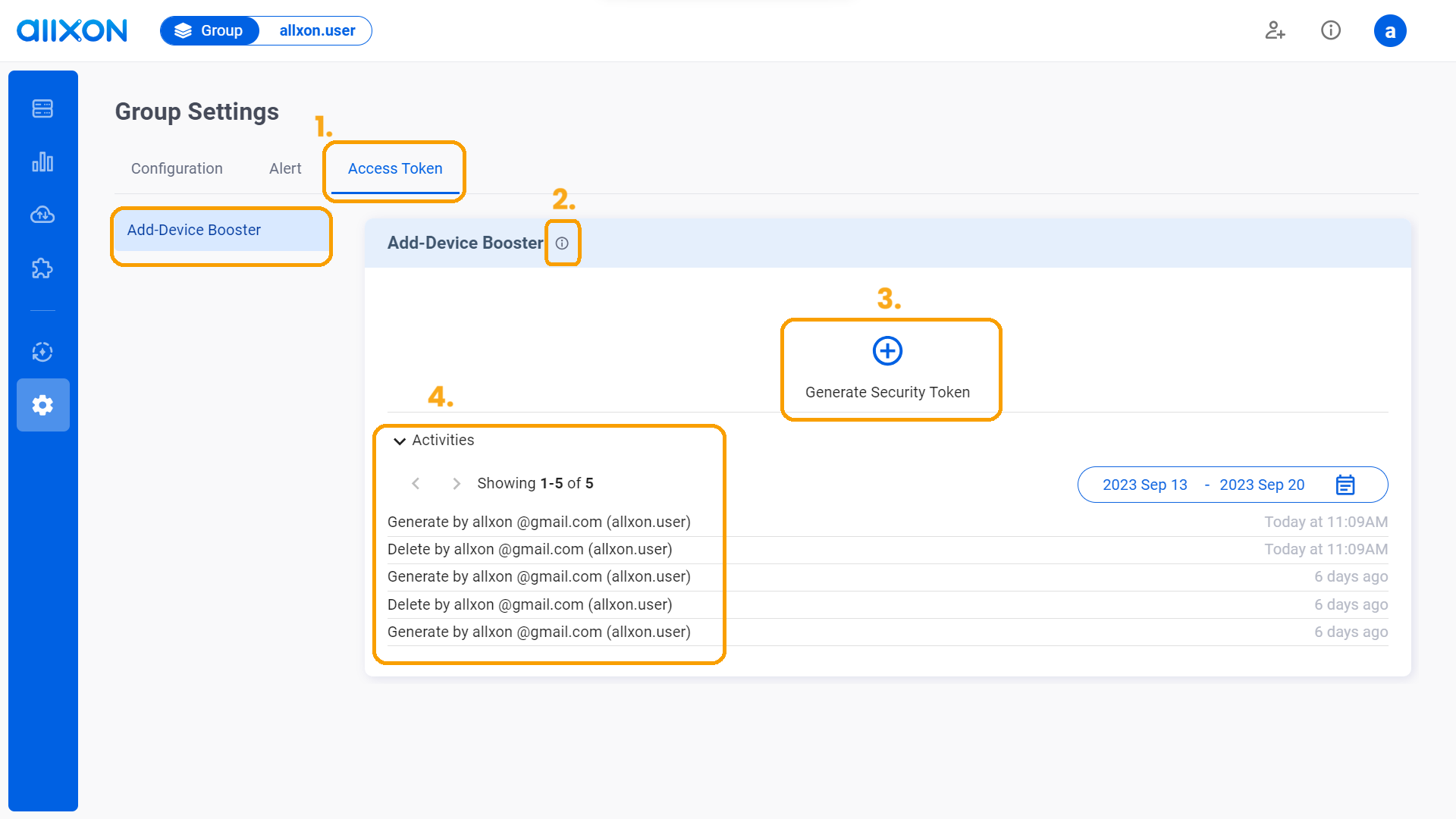
👉🏻 Learn more: Group Settings Step-by-Step Guide
