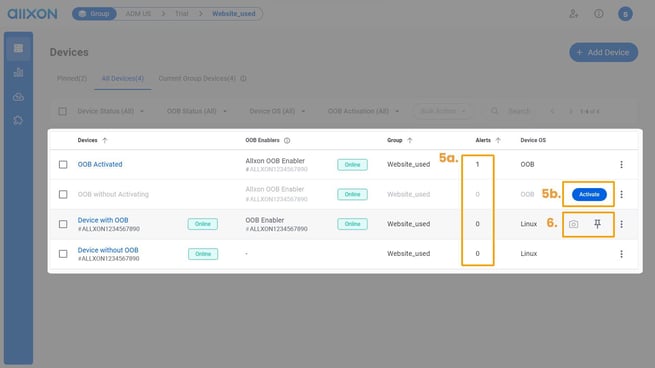Devices List Page
The Devices List Page helps users manage all devices in their account. Users can add new devices, pin frequently used devices, and monitor device online status on the screen. Basic power-related functions can also be operated from the device list page, making device management and grouping more convenient.
Main Interface
- Click on + Add Device to add a new device to your account.
- Use the group tab to view the device list according to a specific group.
- Use the status filters (device status, OOB status, and device OS) to quickly locate devices.
- Use Bulk Action to perform an action on multiple devices at once. Select one or more devices, then choose from actions such as Pin, Move, Reboot, Switch ON/OFF, Power OFF, or Activate OOB.
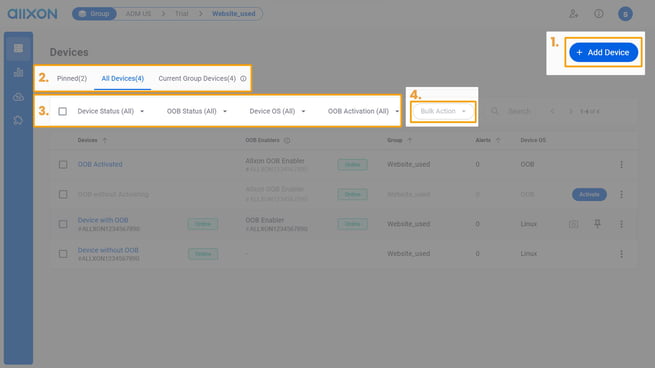
- View Device List with status, group, and power related functions.
a. Click on the number under Alerts to access each device’s alert information and respond to them instantly.
b. Activate button
(1.) If your devices are compatible with the Allxon Portal, remember to refrain from clicking the Activate button. Instead, we recommend enabling Out-Of-Band management on your device by following the step-by-step guide here .
(2.) If your devices are not compatible with the Allxon Portal but you have OOB Enabler on your edge AI devices, you can initiate all OOB functions by clicking the Activate OOB button.
- Hover over a device:
a. Pin your most frequently used devices to easily access them later. Pinned devices will appear in the Pinned tab under Devices List.
b. Take screenshots of your devices to remotely monitor the performance of your display in real-time.