- Resource Center
-
Allxon Cloud Portal
Step-By-Step - Group Management
How to Set Up Time Zone
Introduction
The default Time Zone is set based on your current location. To ensure that scheduling-related features work properly, you have the option to configure the time zone for your group-level devices according to your preference.
-
- Navigate to the Configuration Tab, select the Group Time Zone card, and click on the Edit button to configure your preferred time zone for Linux/ Windows OS.
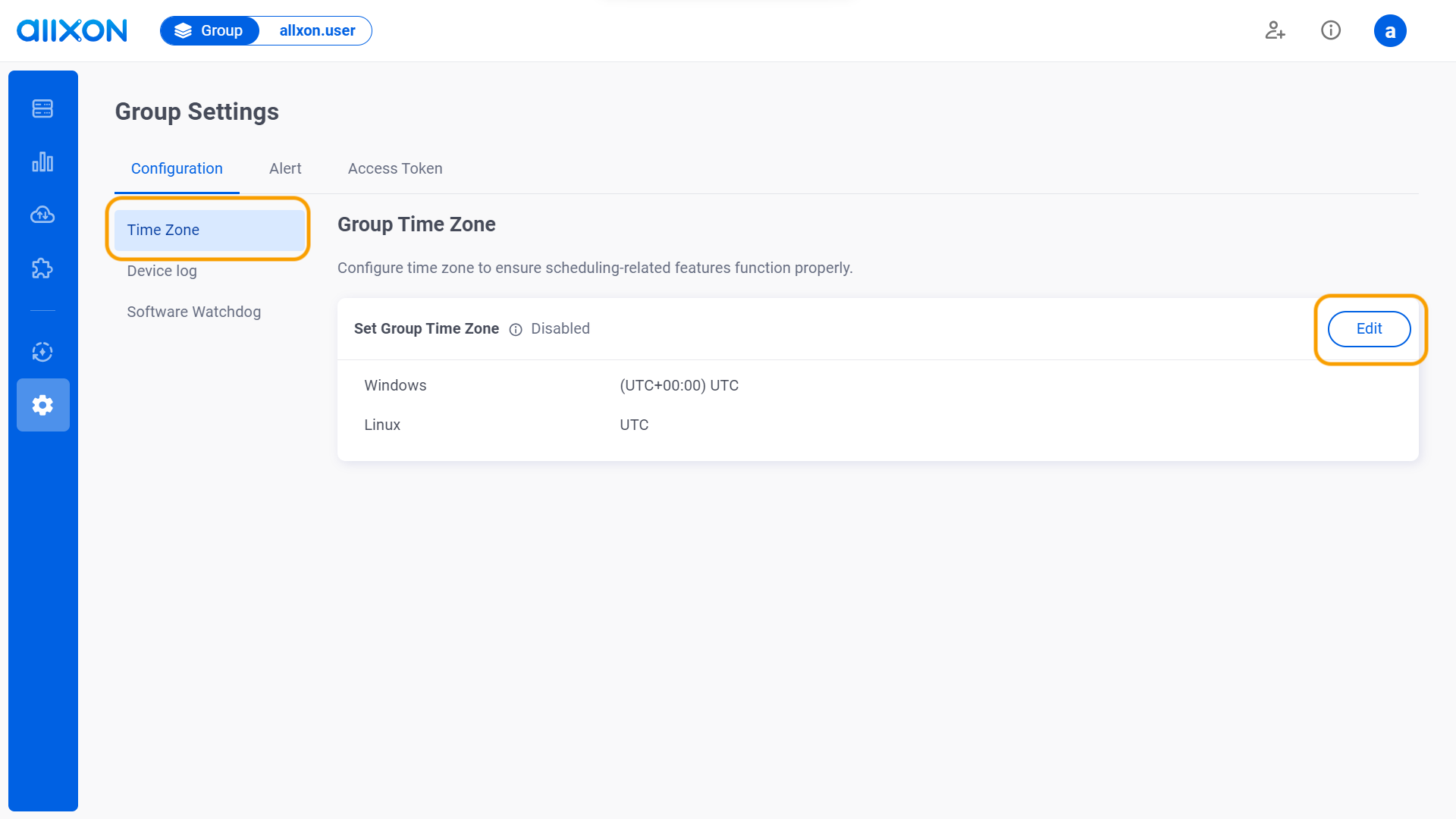
- (Optional)Toggle the button to Enable/Disable the Set Group Time Zone function, and click on the Save button.
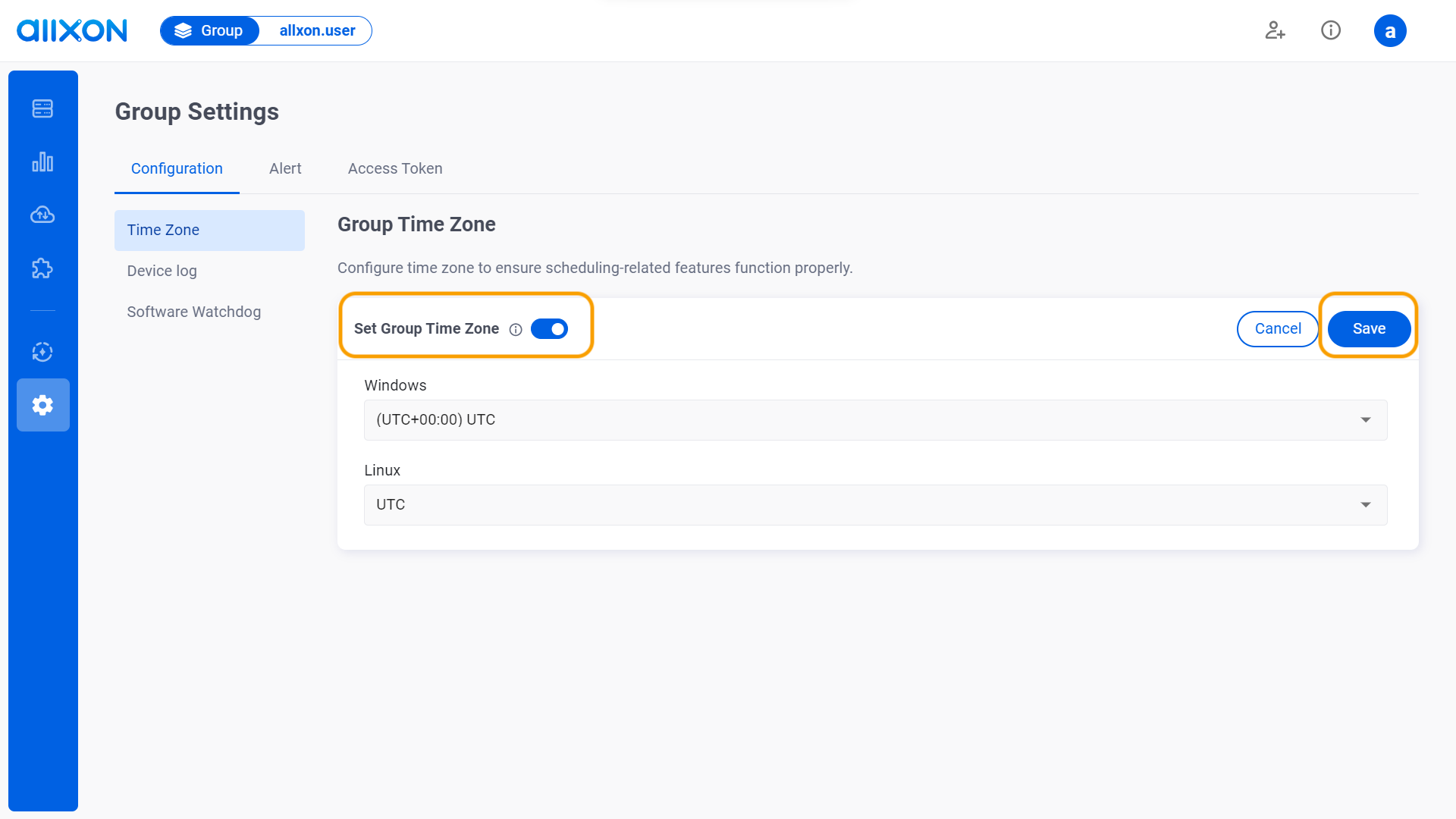
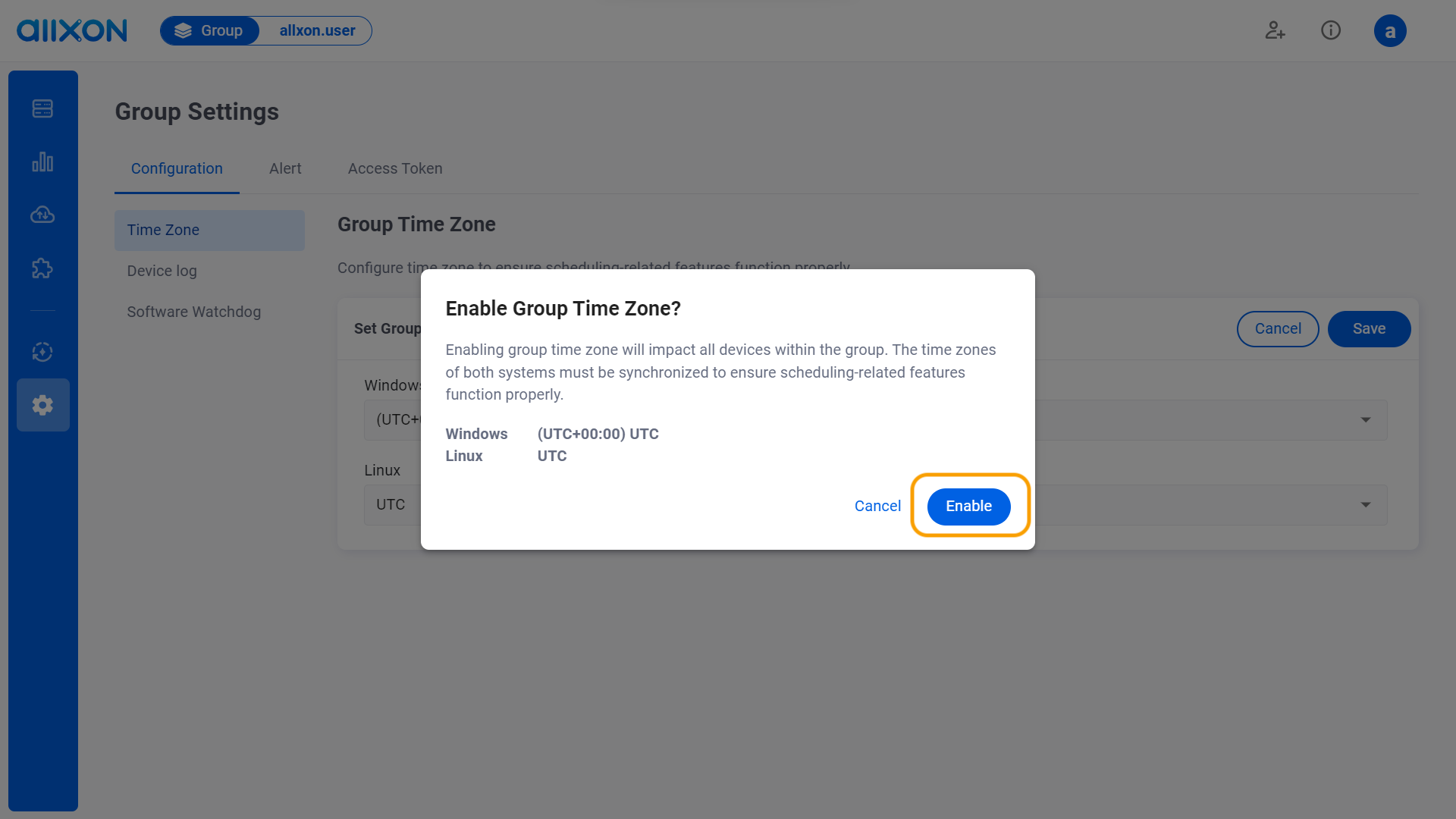
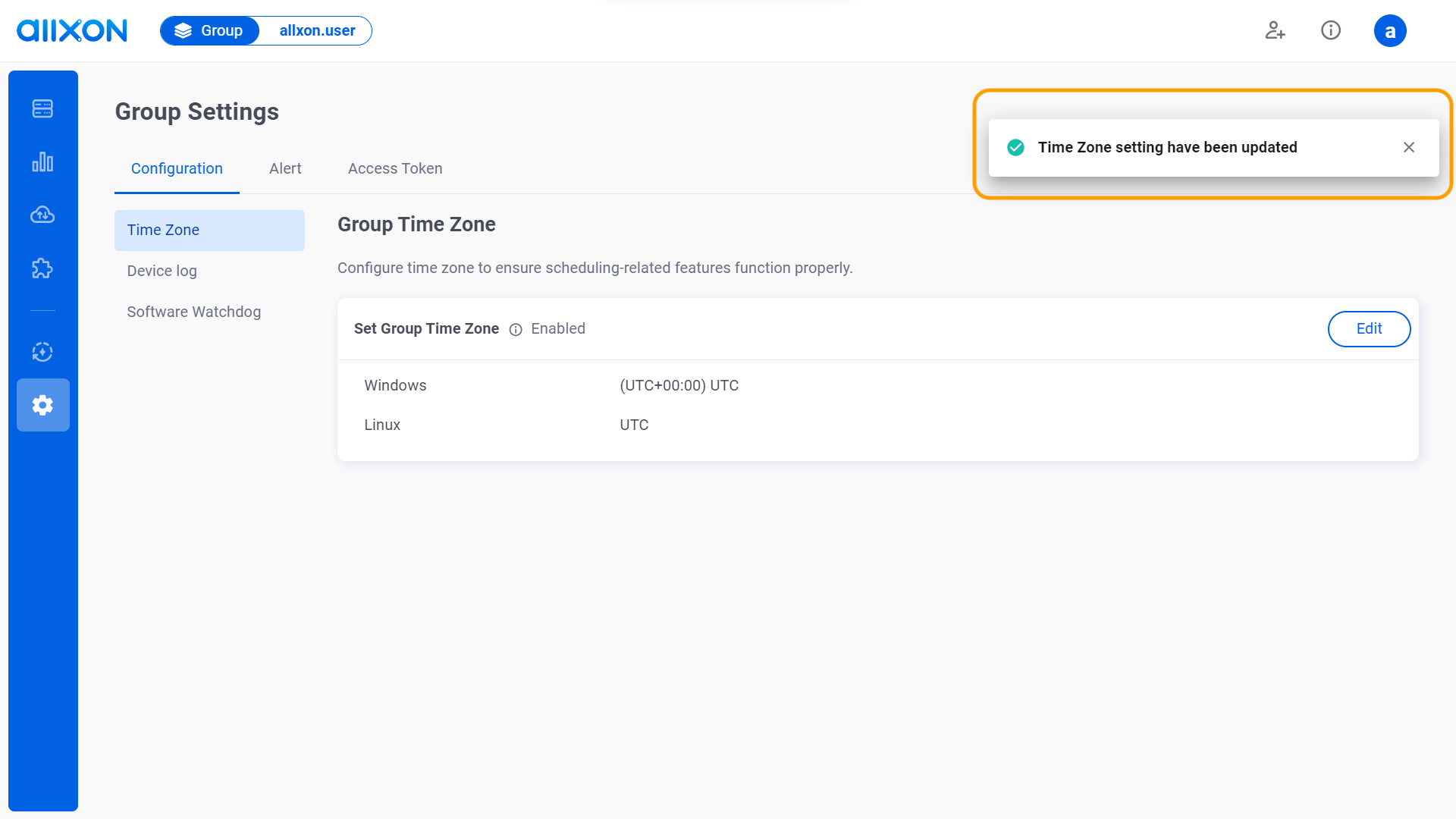
*If you want to set up the Time Zone for a single device, you must first disable the Set Group Time Zone function. Then, head over to the Edge Device card under Overview tab in the Device Details Page and click on the button to configure the settings.
button to configure the settings.

- Navigate to the Configuration Tab, select the Group Time Zone card, and click on the Edit button to configure your preferred time zone for Linux/ Windows OS.
👉🏻 Learn more: Group Settings Interface
💡Note: If you are using Allxon Agent version lower than v3.02 or earlier, head over to the Set Group Policies for more information.
