- Resource Center
-
Allxon Cloud Portal
Step-By-Step - Group Management
How to Set Up Device Log
Introduction
Allxon Agent can collect logs from your device. For your convenience, you can set up to 5 sets of log settings (with 8 log paths) that command the Agent to collect the logs periodically, or for you to collect the logs manually.
-
- Navigate to the Configuration Tab, select the Device Log card, then choose the preferred OS (Windows/Linux) tab, and click on the + button to add your first log setting.

- Enter a unique Log package name and the log path.

- Click the Save button to save all changes made.
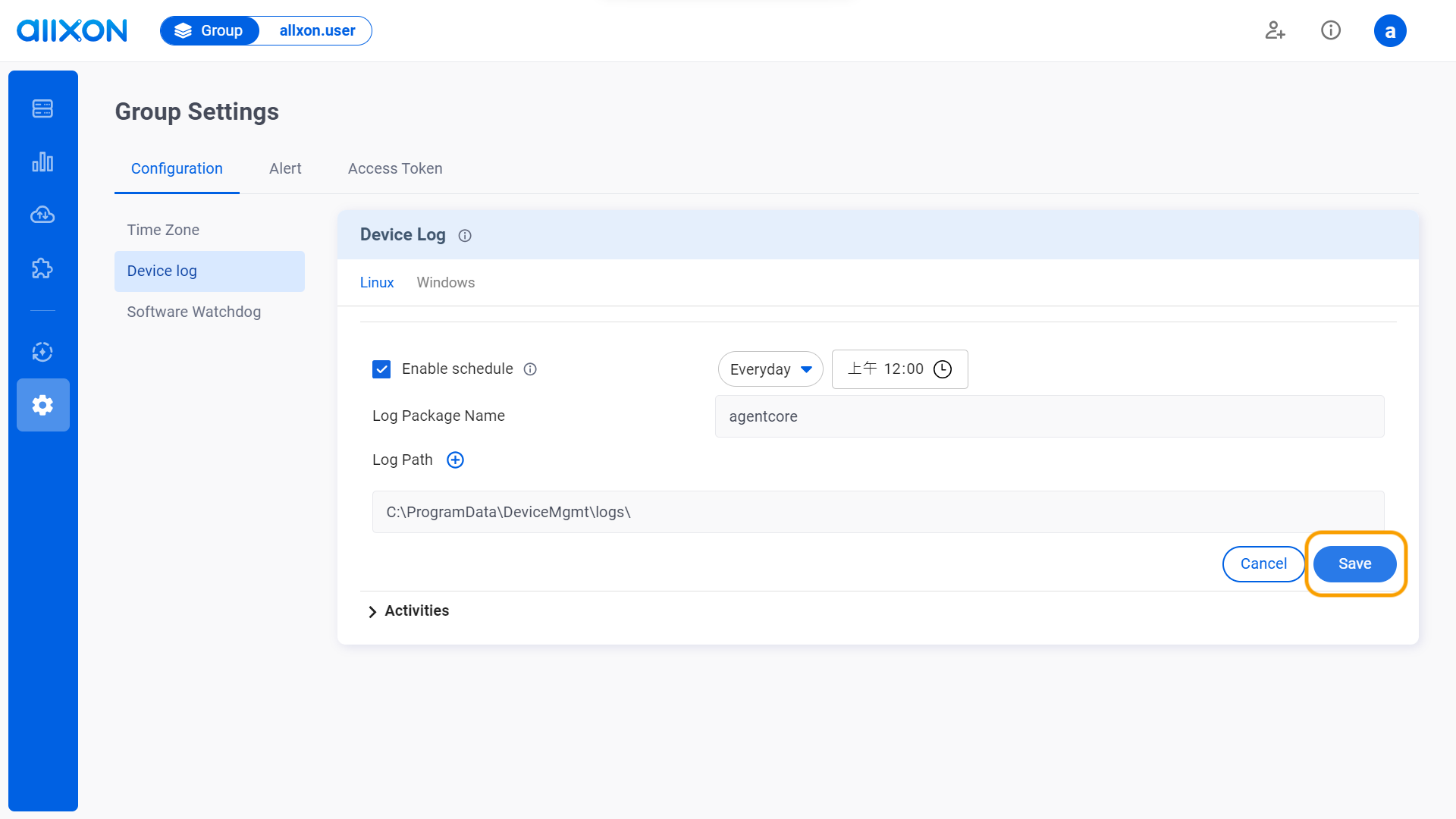
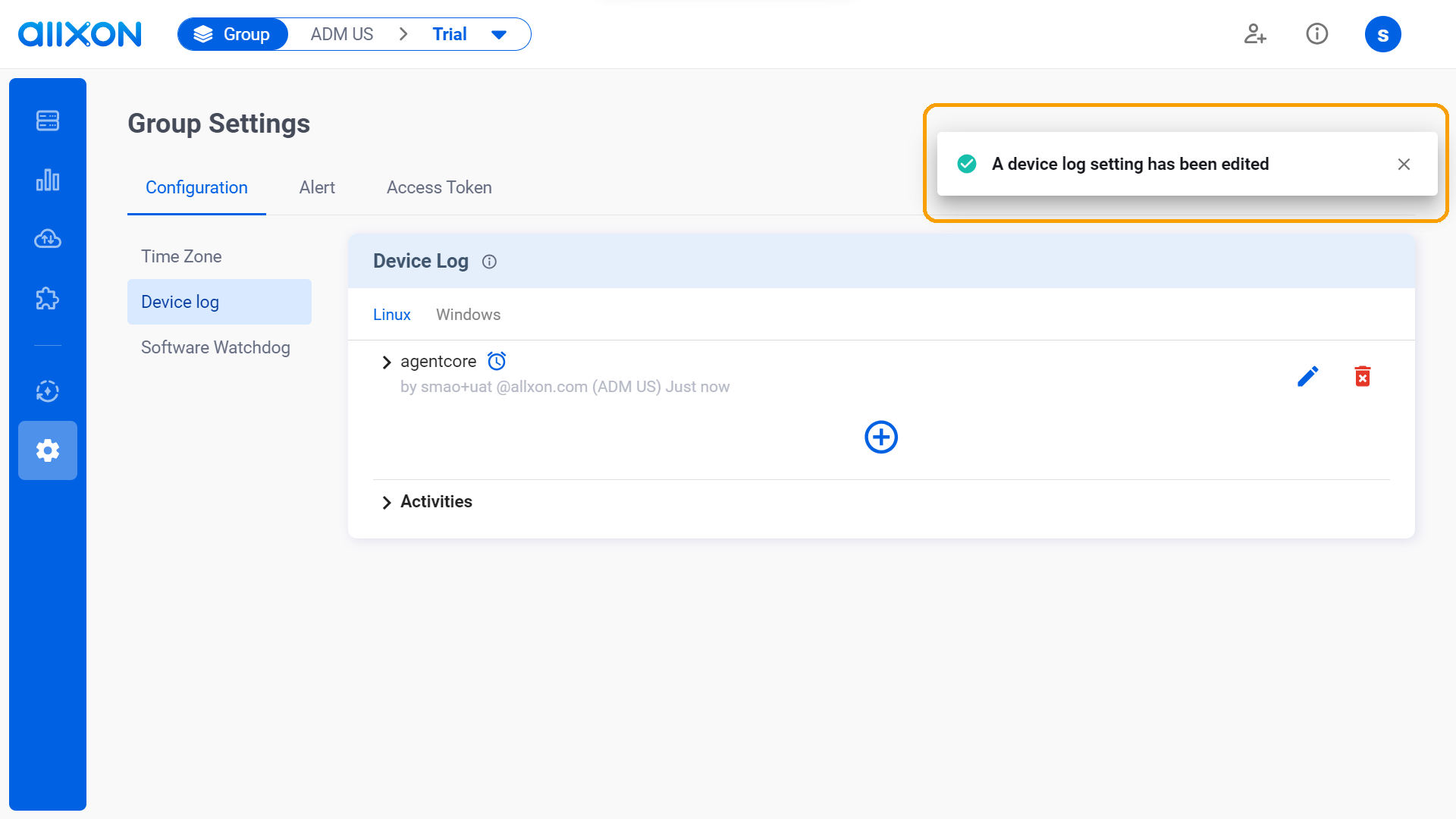
- After completing these steps, you can click on the drop-down arrow next to "Activities" and filter through the "Date and Time" tab to view the history and details of edited activities.
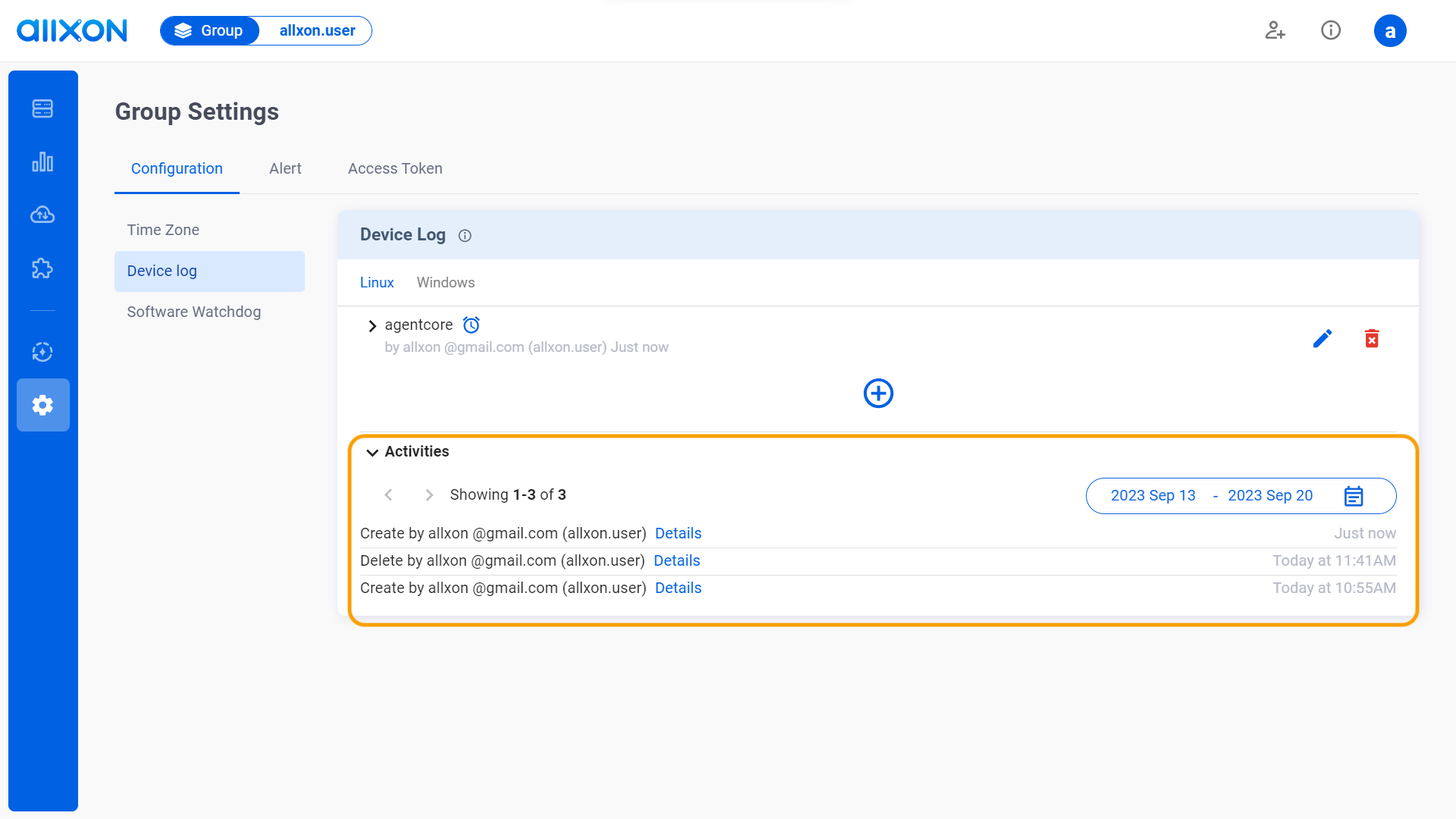
- Navigate to the Configuration Tab, select the Device Log card, then choose the preferred OS (Windows/Linux) tab, and click on the + button to add your first log setting.
👉🏻 Learn more: Group Settings Interface
💡Note: If you are using Allxon Agent version lower than v3.02 or earlier, head over to the Set Group Policies for more information.
