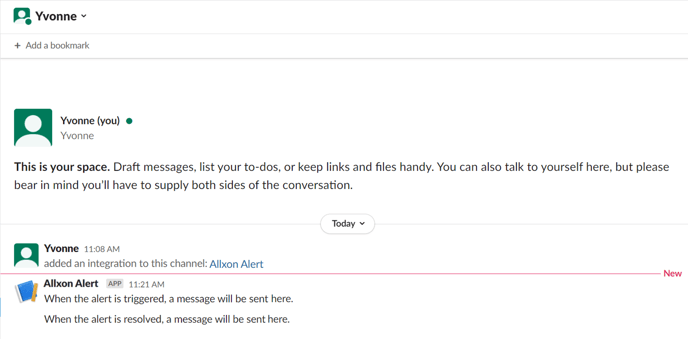- Resource Center
-
Allxon Cloud Portal
Step-By-Step - Group Management
5 Steps on How to Set Up Alert Notifications on Slack
Introduction
You can now set up and receive alert notifications via Slack to stay on top of your remote device management game! All you need to do is create an app on Slack and then add a hyperlink to Allxon Portal! Follow these simple steps to set up the alert.
Steps
Settings on Slack
Step 1.
Click on the link to Create an app in your Slack account and select From scratch.
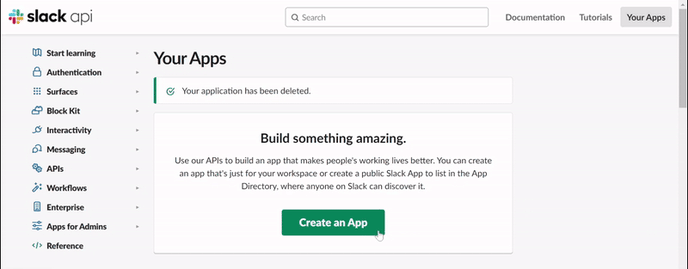
Step 2.
Select your workspace, then click on Create App.
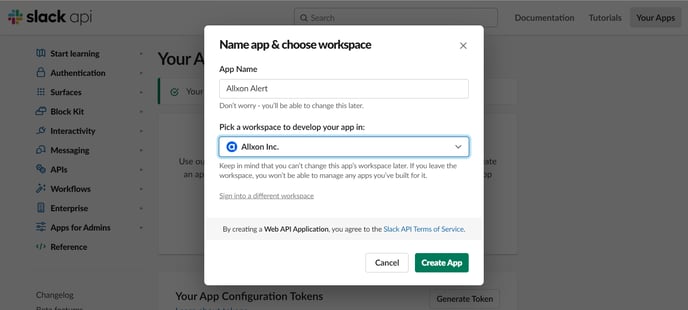
Step 3.
On the top right corner, go to Add features and functionality and find Incoming Webhooks.
Toggle the button to activate it then scroll down and click on Add New Webhook to Workspace.
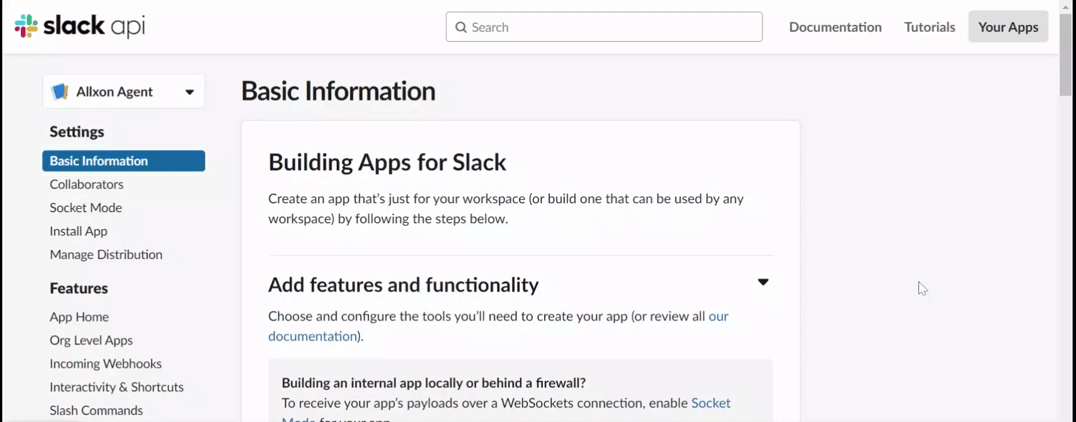
Step 4.
Select the channel you would like to receive alert notifications.
Scroll back down in Incoming Webhooks and copy the webhook URL.
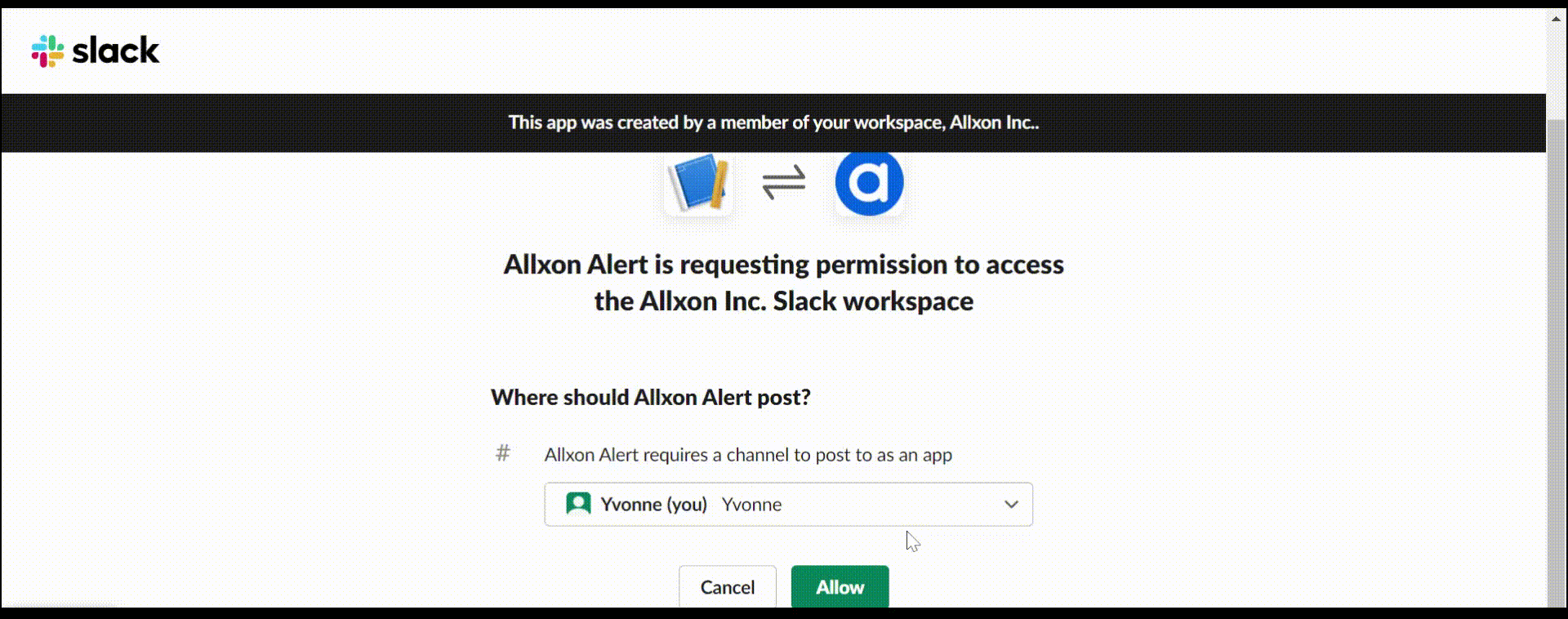
Settings on Allxon Portal
Step 5.
Head over to Allxon Portal ![]() and click on the Group Settings, then enter its Alert tab.
and click on the Group Settings, then enter its Alert tab.
-png-2.png?width=2860&height=1556&name=image%20(2)-png-2.png)
Scroll down to the Channel – Webhook section to add a new channel.
Set a name, enter the Webhook URL, select Slack as the format, and click on Save to complete setup.
-png-1.png?width=2000&height=1102&name=image%20(3)-png-1.png)
Success!
Back on Slack, you will receive a message about the changes, and just like that, you can now receive alert notifications about your devices on Slack!